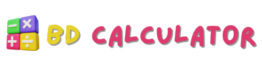QR Code to Text Converter
Strength:
📶 Free Online Wi-Fi QR Code to Text Converter
This online tool is a simple and effective solution for quickly and securely extracting information like the Password (PWD), Network Name (SSID), and Encryption Type from a Wi-Fi QR code. It’s particularly useful for avoiding the hassle of manual data entry.
🛠️ How to Use This Wi-Fi QR Code Converter
Using our converter is very straightforward. You can extract the necessary information from your Wi-Fi QR code in just three simple steps:
| Step | Instruction |
| Step 1: Get the QR Code | Keep the Wi-Fi QR code image (from your router or another device) ready on your system. |
| Step 2: Upload or Scan | Use the ‘Upload Image’ button to select the file, ‘Drag & Drop’ the image into the designated area, or click ‘Scan with Camera’ for a live scan. |
| Step 3: Extract & Copy | Once the code is successfully scanned, the full data will appear in the “Full Decoded Text” field, and the password will be isolated in the “Extracted Password” field. Click ‘Copy Password’ to copy only the password. |
⚙️ How It Works (The Mechanism)
This converter is specifically designed to understand the standard Wi-Fi QR code data structure, relying on client-side processing for security.
Scanning: When you upload or scan a QR code image, the tool uses a JavaScript library (like
jsQR) to analyze the image pattern and extract the underlying binary data.Decoding: This binary data is instantly converted into a plain text string. A Wi-Fi QR code typically stores data in the following format:
WIFI:T:WPA;S:MyNetworkName;P:SecurePassword;H:true;;T (Type): Encryption Type (e.g., WPA, WPA2, WEP).
S (SSID): Network Name.
P (Password): Wi-Fi Password.
Parsing & Extraction: After decoding, our converter specifically searches for the ‘P:’ (Password) and ‘S:’ (SSID) tags and isolates their respective values, displaying them in dedicated fields for ease of use.
Security Analysis: The extracted password is automatically checked for its complexity and length, and the result is displayed via the Password Strength Meter, helping you gauge your network’s security level.
✅ Why Use This Converter? (Key Benefits)
Using this online tool over manually typing the credentials offers several important advantages:
Error Reduction: Wi-Fi passwords are often long, complex strings of characters. Manual typing is highly susceptible to typos, which leads to connection failures. This tool ensures 100% accurate data extraction.
Time Saving: Scanning a QR code takes seconds, significantly faster than entering the SSID and password manually, especially when connecting multiple devices.
Convenience: It provides a simple, intuitive interface to extract information from QR codes that are on a printed document or another screen (via live camera scan).
Security: Your data is never stored on our servers. The entire decoding process happens directly in your browser (Client-Side), ensuring your password remains private and secure.
Password Strength Check: You can instantly check the strength of the extracted password, which is a great practice for maintaining strong network security. (Generate a Strength Password)
❓ Frequently Asked Questions (FAQ)
1. Is this converter tool free to use?
Answer: Yes, our QR Code to Text Converter tool is completely free and can be used without any registration or sign-up.
2. Does it only decode Wi-Fi QR codes?
Answer: No. While optimized for Wi-Fi data extraction, this tool can decode any standard QR code containing text, URLs, emails, phone numbers, or any other data format.
3. Is my data safe and secure?
Answer: Absolutely. The converter operates entirely client-side using JavaScript. The image you upload or the text you decode is neither sent to nor stored on our servers, ensuring your data remains private.
4. Why is the live camera scanning not working?
Answer: Accessing the camera in a web browser requires your website to use a Secure Connection (HTTPS). If your site is running on HTTP, the browser will block camera access for security reasons.